In the previous video on how to preview a printout and print selected pages, we saw how the Preview application is a handy tool for finding which pages of a printout have the part you want. That method works regardless of which web browser you use.
But Safari users have another tool at their disposal that can help make absolutely gorgeous text printouts. It won’t help if you also want to also print out images or want to capture the page design. If you want to do that, you need to read and watch How to print selected parts of web pages with PrintPlus.
But for printing just the text of a web page, I think using Safari’s “Reader” feature is best. In this video I show you how to use Safari Reader to make beautiful text printouts. It even gives you some control over the size of the type.
Here’s what this example web page looks like when printed in Safari the typical way.

Web page printout using Safari
Now, check out how much better the Safari Reader printout looks!
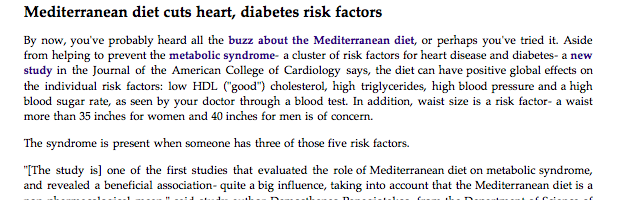
Web page printout using Safari Reader
So even if you don’t normally use Safari, it’s almost certainly installed on your Mac. Start it up and use its Reader feature when you want to make nice-looking text printouts.
Great tip! I use this feature to save PDFs of long articles for later reading.
You’re right that Firefox doesn’t have this functionality by default, but the Readability bookmarklet adds it rather neatly.
Hey, Ken, thanks for your great tip. There’s also a Readability add-on for Chrome, which I just installed. It has some nice features. I may have to do a companion video showing it off!