One of my Mom’s biggest complaints with the recent Gmail “upgrades” is that most of the buttons no longer have words on them. For instance, when viewing an email, you’ll see this toolbar above your email.
Well, I just stumbled across a Gmail setting that let’s you put text labels back on those Gmail buttons.
Just click on the gear icon near the upper right corner of your Gmail window, and then choose the Settings option.
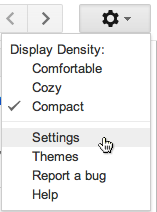
Then, scroll down the page, find the “Button labels” section and check the “Text” option.
Don’t forget to click the ![]() button, and then your Gmail buttons will look like this:
button, and then your Gmail buttons will look like this:
Now you can focus on important things, not trying to remember what all those icons mean. But you’ll still have to remember some icons. Even with “Button labels” set to “Text”, the settings button still looks like a gear: ![]()
Oh well, at least it labels most of the buttons with text.
Somehow I am not on your email mailing list anymore and I really miss your help, Steve.
Barb
Sorry, Barb, you’re still on the list. I’ve just been busy with other stuff. I’ll be back. I try to keep up with questions submitted on the site, so send me any questions you may have. Other questions have given me quite of list of topics I should be covering soon.
Oh wow, I just found this site! I’m not a “mom”, but boy, your stuff is sure useful and in “plain english” too! Just wish you were still posting.
Thanks! Your wish will come true very soon. I know it’s been ages but I just recorded a new video and just need to edit it and write an article for it. Stay tuned.
Thank you so much for your clear videos. I am a Mom–and a grand mom and so much appreciate your info. Just stumbled upon you trying to find youtubes to help me with my new mac, which I love. Had PC’s up until now.
Can I put my iPhotos photos in My Pictures? Or perhaps I don’t need to. I am used to sending photos as attachments from My Pictures.
But now I want to send photos from iPhoto to an online discussion group for an online course I am currently taking and I don’t know how. Can you help?
Hi Deanna, thanks for your kind words.
You don’t need to put your iPhoto photos anywhere else to access them. The Mac’s “file open” window (which is what appears when you choose “Attach a file” in Gmail, or many other times when you are opening or attaching a file) gives you direct access to your iPhoto library. Unfortunately, this feature is often hidden because it is all the way down the left sidebar. When you start attaching a file, scroll down the left side and you’ll see a Media section that probably has Music, Photos, and Movies items. Just click on Photos and then in the right side you’ll see that you can access your iPhoto library right in that window. You can even browse by Events, Faces, Places, all the usual ways you might in iPhoto. When you’ve found the photo(s) you want, just select them and click the Open button.
Not only that, but if you have iPhoto and Gmail open at the same time, you can just drag photos from your iPhoto window and drop them onto a message you are composing in Gmail. That will also attach them to the email.
I love this website. I am also a mom, and this website helps me use my Mac all the time.
Under settings choose the “General” tab and then look for Button Labels”