All popular web browsers let you save your favorite web pages as “bookmarks” (or some browsers call them “favorites”), but there are other ways to save a web page that you might want to come back to later. Which method is best depends on how often you expect to return to the page, how you like to organize your projects, and if you need to view the page when you don’t have an Internet connection.
Watch this video to see four different ways to save a web page. Three of them are available in any browser (possibly with minor terminology changes) and one (the Reading List) is specific to Safari.
1) Bookmarks
Bookmarks are great for pages that you know you’ll return to over and over. They’re right there in your browser and, if you’re using Safari, they can be easily synched with Safari on your iPad or iPhone. That can be pretty handy.
To learn more about the many ways you can organize and use bookmarks, check out my Bookmarks video.
2) Reading List
When you want to read a web page later and know that once you’ve read it you’ll be done with it, that’s a job for Safari’s Reading List. You can think of it as your “to do” list of web pages to read. The Reading List will keep track of which ones you’ve read and it only takes one click to delete an item from your Reading List (whereas it takes a bit more effort to remove a bookmark from your Bookmark List).
To learn about more ways to use the Reading List, check out my Reading List video.
3) Saving Links
Let’s say you’ve already created a “Hawaii vacation” folder on your hard drive for all your documents, photos, etc. related to planning your trip. You’d prefer to store links to related web pages in the same folder, instead of just keeping a bunch of bookmarks stored in your browser. Your Mac makes this easy. You can drag the little icon to the left of the Address Bar and drop it into the same folder with all the other documents you’ve collected. You can even drag links right off a web page. These web page links will look like this:
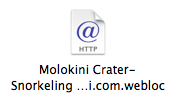
If you double-click on one, it will open in your default browser just like a bookmark.
4) Web Archives
All three of the methods so far simply save a LINK to a web page. But what if you want to view a page later when you don’t have an Internet connection? Or you’re viewing a web page that frequently changes and you want to make sure you capture it as it is right now?
In those cases, you want to save the CONTENTS of the web page. You can do that by choosing “Save As…” in the File menu. When saving, make sure the format is set to “Web Archive” or else you won’t get the images on the page. You can save the web archive to any folder on your Mac. Viewing the folder in icon mode, it will look a little like the actual web page, since it is a copy of the web page and not just a link to the web page. Here’s a visual comparison of a web link and web archive of the same page.
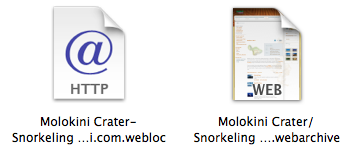
Just like the web link, double-clicking on a web archive will open it in your default browser. But, UNLIKE a web link (or any typical web browsing), a web archive will display even if I don’t have an Internet connection.
So there are FOUR ways to save a web page. Each has its pros and cons. Play around with all four so you’ll be ready to choose the best one for your needs.
Is it ever nice to have you back, really missed you.
Thanks for the great info and easy to understand insruction.
You made my day! Thanks, from Barb
Really good to have you back.
Thanks Barb and Pepper! It’s nice to be back.
This is an excellent video, I am glad I finally watched it after leaving it in a tab since March, because the tabs can easily disappear.
Thanks Joe! Funny you should mention tabs. I leave way too many of them open at one time (I just closed a bunch and now *only* have 25!). For web pages that I want to read, want a constant reminder, but probably won’t get to in the next couple days, I’ve been saving links to those pages by dragging the link to my Desktop. I’d never done that before making this video.