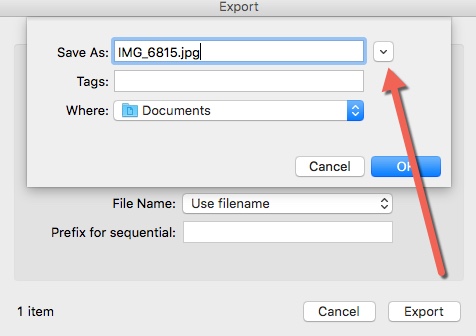You’ve got some great photos in your iPhoto library that you’d like to share with friends or family so you want to burn them onto a CD or DVD. Naturally, you’d think the best way would be to go to the Share menu and choose the Burn option. Guess again! That only works if you are sharing with other iPhoto users and even then it doesn’t work very well. Instead, you should use this approach.
The Export option in the File menu is what you want for extracting photos from your iPhoto library for burning onto a CD or DVD.
The simplest method gives your exported photos their original file names and is fine if you don’t need to share how you had the photos organized. But if you want to logically group your exported photos, you can tell iPhoto to include the album name in the exported file names.
Whichever method you use, after exporting you’ll need to burn the photo files to a CD or DVD.
Is there any way to save the photo titles when exporting an album to a CD? I have thousands of pictures in iPhoto that I would like to burn to CDs but don’t want to have to go in & title each one again.
Thanks,
Jan Miller
Hi Jan, yes, you have two options. First, if you check the box to include title info then the titles you’ve added to your photos will be magically included in each file. You can see it if you “Get Info” for a file in the Finder and most applications like iPhoto will use that if you or someone else imports the files.
The other option is to set “File name” to “Use title” in the Export window. Then, each exported file will have its title as its file name.
Just found your website tonight. Thanks for all the great info, so wonderfully explained and easy to understand! I will be back often. I know mac is suppose to be more intuitive than a PC, but after years of using a PC, I found MAC difficult to understand. I was getting frustrated. But with your site just a click away, I have renewed hope that I will master the MAC yet!
Thanks again,
Kathy
Hi Kathy. Thanks for your nice comment.
I used DOS/Windows computers for 20+ years before switching to a Mac a few years ago. There was definitely a learning curve but I was quickly enamored with all the things that were so much easier on a Mac. Of course the few things that were different or harder were annoying but I must have learned other ways of doing those things because I can’t even remember what they were!
Is there a way to ensure that the photos on the burned CD appear in the order I have arranged them in an iPhoto Album?
I have burned an album several times to a CD-RW only to find that the photos are arranged in alpha order by the titles/captions when I want them arranged chronologically.
Bottom line: I’d like the captions (titles) to appear on the burned CD, but also to have the photos arranged in order by the date they were taken, otherwise I find my grandkids in snowsuits in one photo next to another of them on the beach! This is Mac Help for Grandma!!
Hi Ann, this is an interesting challenge. At first I thought you could just sort the files by date, but that doesn’t work because the timestamps on exported files are the time they were exported, not the time they were taken.
Let me experiment to see if I can figure out a solution. If anyone else has a solution, please leave a comment here.
Thanks for any help you can be.
Ann
How many photo files can fit onto a CD?
Hi Margaret. How many photos you can fit on a CD can vary greatly, depending on a few things, primarily the resolution of your camera. Is it 4 megapixel? 6? 12? That makes a big difference in the file size.
But iPhoto makes it easy to get a quick idea how much space a bunch of photos take. If you click the Info button near the lower right, an information pane will open on the right side. Then, let’s say you’ve clicked on Events so you see each event as one photo. If you select a few events the information pane will display how many events you’ve selected, the date range of all the photos in those events, how many photos are selected, and…the total size of all the selected photos. A typical CD will hold 700 MB. So keep selecting events until you get close but don’t exceed 700 MB and all those selected photos should fit on a CD.
Thanks for the info on Iphoto. However often I adjust my photos and then want to burn them onto a CD by exporting them. Is there a way to do this and how do you find them? I don’t want to burn the originals as they are not retouched!
Hi Pierre. iPhoto’s Export function does exactly what you want. When you export photos it creates files of the edited versions, not the originals. Here’s a photo of a goldfinch I took a few days ago. The bird was very small in the original so I had to crop out most of the original. This exported file only shows the edited results.
That’s great thanks! So I have to export them to a desktop folder before burning them? 2 steps…Or can I just burn from the export menu directly without saving them on the desktop?
Yes, it’s a two step process: 1) Export files, 2) Burn files to a CD or DVD. Follow the link at the end of the article to learn more about the burning process.
But you don’t have to export the files to the Desktop. You can save them in whatever folder you like. The Desktop is just a handy spot if you’re just going to delete the files after you burn them to a disc.
Hi Steve,
did you find yet a way to keep the original creation date as timestamp when exporting from iPhoto? it really drives me nut that I can only keep that info in iPhoto but loose it as soon as I copy a photo to a general folder on my Mac. Thanks Rosaria
Hi Rosaria, this is an annoyance to many people. There’s no way to make iPhoto do what you want, but there are ways to change the creation dates on the exported files. This is possible because the original timestamp is embedded within the file (in what’s called the Exif data) but nowhere that the Finder can access.
I’m testing out a few options right now and I’ll probably write a new article about it. There are lots of geeky methods that require opening a Terminal window and then typing in complicated commands, but I’m trying to find a good and free application that will let you quickly reset the creation dates on all your exported photos.
I, too, am extremely frustrated that my photos (in Picasa) are burned alphabetically, and not by date. Help!! Any solutions yet. I have photos from 2005, want to get them all on DVD, but am stumped!!
Thanks,
Bev
Hi Bev, this is becoming a popular category of complaints/questions, so I’m working on a few videos to answer these questions.
Just curious … the is obvious … but when trying to catch four our five pics highlighted at a time in an album or file, how do you do this since holding down control and then clicking on photos is not an option for MAC. Silly question, but I get stumped on doing multiples at a time with pics.
Thank you ….
Hi ReAnn, not a silly question, but a simple answer. Instead of using the control key (like you would on Windows), hold down the Command key to select multiple items. That works not only in iPhoto, but throughout the Mac.
In regards to the creation date issue… I simply add the date, example 04-23-2005 in front of the event an name. Then when I export, I have iPhoto make each event go into its own folder. That way the finder will sort alphabetically by numerical and viola! You’ve got what you all asked for. That’s my system. From now on, name each event as you go.
Marc
Thank you very much!
Hi
Really helpful site! Is it possible to burn photo’s to a DVD so you can watch them on Tv via a DVD player? I can see mine on the mac or a pc but not through a dvd player. Thanks for all your help.
Thanks, Steve. Just like an audio CD is a very different format than just a CD with a bunch of files on it, for a DVD to be played in most DVD players, it requires a very different format than just burning a bunch of files onto it. One way of to do it is with the iDVD application that comes with iLife. If you have that on your Mac, great. Launch it and if you can’t figure it out, there should be a link to video tutorials in the Help menu.
If you don’t have iDVD, there are alternatives, like this here: https://www.wondershare.com/dvd-tips/idvd-alternative.html
Hi, what kind of disc do I need to purchase? Just a cd that is writeable?
Look for CD-R discs. You may also see more expensive CD-RW discs. These are only useful if you want to be able to write to the disc more than once. But they have so many downsides (cost more, may not work in all computers, don’t last as long) that I think it’s better to just burn a new CD-R if you want to create a disc with more photos on it. So stick with the CD-R discs.
Same logic holds for blank DVD discs. Unless you plan on rewriting, stick with DVD-R discs.
Thank you so much! This was terrifically helpful. I’ve been using iPhoto for years and still can’t organize my images the way I want. I think this will do the trick.
Hi, Steve,
Any luck on burning pictures to a disc in order? Thanks.
MJ
Hi MJ, yes, check my reply to Abhay (below).
Hi there Steve,
I am having the hardest time trying to burn a cd from iphoto to a file to a disc. The photos are not in order when burning cd..
Hope you can help,
Thanks again,
Steven
Hi Steven, see my reply to Abhay (below) for a possible solution.
I have finally burned my first CD using this tutorial and it worked! Thank you for your clear instructions! I will be back to learn more for sure.
Great, Lisa! Glad you found these instructions useful.
Hi Steve,
I used the Current Option when Exporting & found that it retains my original date & time stamp!
What I did was first select Original, then Export.
Cancel
Select Current.
However, I did not select complete events. I went into each event, Select All, Export. Current. Titles & Keywords. Location info.
Seems to work!!
Cheers,
Abhay
Yes, that’s it! Abhay, that’s the answer to getting the original date and time on the exported files. Usually. Here’s why…
The “Original” and “Current” options will have the same result UNLESS a photo has been edited.
If you export with the “Original” option, the exported file will be the original version of the photo before any editing. It will also have that original date and time.
If you export with the “Current” option, the exported file will be the edited version and have the date and time the photo was edited.
Steve… Thank you,,,,I have just stumbled on to you site,,,it is exactly what DUMMY,S like me need,,, you have this easy knack of showing how it is done in everyman,s (womans ) language,,,
Thanks a bunch
Bill from Ireland
Hi! Am trying to import many discs with many photos on them onto my mac. I am going to Edit, Select All, and then to File but there are no options for save to Iphoto or Input or anything. What do I do?
Hi Jana, this is one of those things that the Mac makes so easy that they don’t even bother adding a menu command for it. Of course it’s only easy if someone tells you! Just drag one or more files or folders from the Finder and drop them onto the iPhoto icon on your Dock or an already running iPhoto window.
Now, to give Apple some credit, if you already have iPhoto running, there is an “Import to Library…” command in iPhoto’s File menu.
Thank you!
Your instructional video is great by the way. I am not very computer savvy and found it to be very helpful and easy to follow. But I do have a question. Using IPhoto, I think I successfully burned my first disk transferring a large photo album from my desk top to a DVD+R. However, when all was done, I went back into the disk to check that the photos were in fact on the disk. Just as you did in the video. I noticed, however, that my finder opened (your did not) which contained not only the copied photo file on the right, but also all of my computer info on the left i.e. documents, desktop etc. I assume all of my computer info has not been transfered, and that all that is showing is for my eyes only, correct? I am concerned that I will be giving away more than intended. Additionally, the recipient does not have a MAC, and I assume the only info he will be able to open is the photo folder. Please advise. Thanks.
Don’t worry, Sharon. The left sidebar is simply for easily navigating to various folders and drives. It does not reflect what is on your burned DVD. The contents of the DVD are what is displayed on the *right* when you click on the name of the DVD in the left sidebar.
Thank you for your website! My goal is to give burned DVD’s of old family pictures to current, to my family . First DVD & flash drive the pictures were all jumbled and some on top of others . I have gone back & created albums starting with the oldest , a letter & a number in the title of each picture, ie A1, A2, Second Album is B1, B2 etc. ending with Most current picture – T49, since I have a lot of pictures (1,161). My question – will this work if I create a folder for each letter and export each letter into it’s own folder then move each over, then burn?
Hi Barbara,
You lost me at “pictures were all jumbled and some on top of others”. Do you mean when you viewed them in the Finder?
Because the only way I can think of pictures being on top of each other is in the icon view mode in the Finder. If that’s the case, simply go up to the Finder View menu and choose “Clean Up By” and choose whichever sorting option you prefer.
You shouldn’t have to organize your photos into A, B, etc. folders just to view the photos.
Is there a way to put photos already burned on a cd into folders on that cd? Currently I burn all the photos directly to the cd, making it difficult to locate certain subject photos for viewing.
Hi Irene, unfortunately, once you burn files onto a CD, you can’t move them into folders (unless you’re using a rewritable CD format like CD-RW, look on the disc to find out). If using a regular CD-R, then you need to organize files into folders on your hard drive first, and then copy those folders onto the CD.
After I export, why does the file not show on my desktop? Where can I find it?
Hi Renee, after you click the Export button, you can control into which folder the exported file goes. You can click on the “Where” field and set the destination for the file, click on the button pointed to by the red arrow below to grow the Export window to have even more control.