iTunes playlists are a great way of selecting songs for specific occasions/moods, burning a music CD “mixtape”, sharing on your home network, or syncing with your iPod / iPhone / iPad. “Smart Playlists” let you quickly create a list of songs based on rules you choose. These rules can be simple like “songs from the 1970s” or complex like “songs in the Rock, R&B, or Blues genres with ‘love’ in the title that are under five minutes and I’ve assigned a rating of 3 or more stars”.
I’ll go over those and a few other fun and useful examples below but first watch this quick video to learn how easy it is to make a Smart Playlist.
Not only do Smart Playlists let you create interesting song lists, but the “Live Updating” feature lets your Smart Playlists grow as your music library grows. If that box is checked in a Smart Playlist, that list will always automatically include all the songs in your library that match that rule.
iTunes comes with a few Smart Playlists already defined, like “My Top Rated”, “Recently Added”, and “Top 25 Most Played”. You can inspect how they (or any other Smart Playlist) are configured by clicking on the list name in iTunes left pane, then either pressing Command-I (⌘I), or right-clicking (or Control-clicking) and choosing “Edit Smart Playlist”.
A few handy examples
You may have noticed in the video that I left the top checkbox set to “Match all of the following rules”. I almost always use the “all” setting but there are times where changing it to “any” makes sense. For instance, here’s my Smart Playlist for all songs by The Beatles together and in their solo careers.
Not only does iTunes store information about each song like its name, artist, genre, length, year, etc., but it also remembers how many times a song has been played and when the last time was. To make sure I don’t get stuck in a rut, here’s a Smart Playlist I created to show me all the songs I’ve rated highly but haven’t listened to in awhile.
What’s really neat about this Smart Playlist is as I listen to it, it disappears! Since I have “Live updating” checked, as each song finishes playing its “Last Played” date is no longer before the date I have set in the rule so it disappears from the list. Once I’ve listened to every song in the list, the list is empty so I then edit it and change the “Last Played” rule to a more recent date.
Complex Smart Playlists
If you’ve read this far and watched the video, you can probably now figure out how to create the “songs from the 1970s” list I mentioned in the first paragraph. But how about that “songs in the Rock, R&B, or Blues genres with ‘love’ in the title that are under five minutes and I’ve assigned a rating of 3 or more stars” list? Well, that requires a feature that you probably wouldn’t find unless you (gasp!) read the iTunes help documentation. Let’s build this complex list by first tackling the easy parts. Here’s how you could set up a Smart Playlist for songs:
- with ‘love’ in the title
- under 5 minutes long
- rated between 3 and 5 stars
But how do we limit this playlist to just Rock, R&B, or Blues songs? That requires a “nested” rule. This is yet another really clever feature that Apple strangely chose to hide. To uncover it, while creating or editing your Smart Playlist, hold down your “option” key and you’ll see the + buttons change to “…” buttons.
Clicking one of these “…” buttons will let you create a group of rules with its own “Any or All” selector. This is important because we want to match “Any” of the Rock, R&B, or Blues genres, but we want to match “All” of the Name, Time, and Rating rules. So, after a few more clicks our Smart Playlist looks like this.
There are even more Smart Playlist settings that you can play with. Check out the settings on the “Limit to” line under the rules to find even more ways to control your Smart Playlists.
I’d love to hear any interesting Smart Playlists you’ve created in the comments below, or feel free to ask for tips on creating a list you’re having trouble setting up.
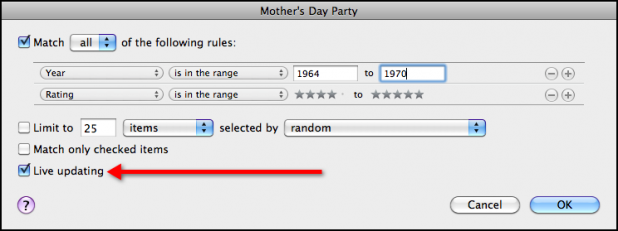

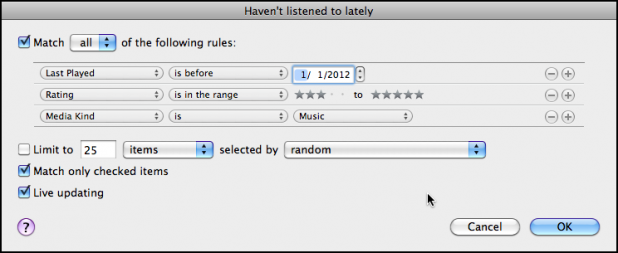
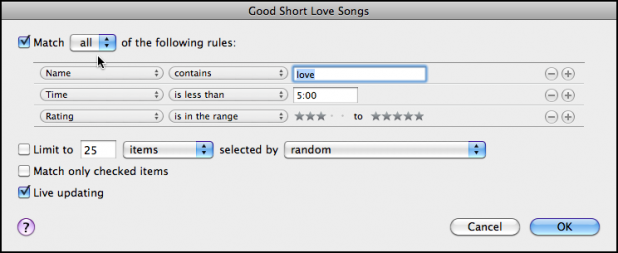
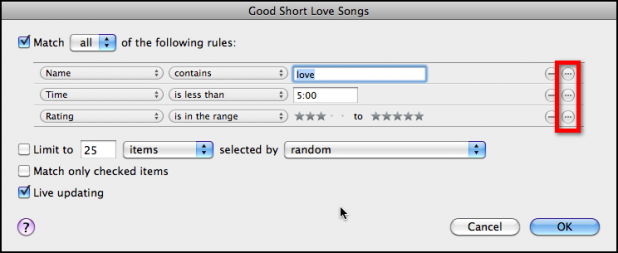
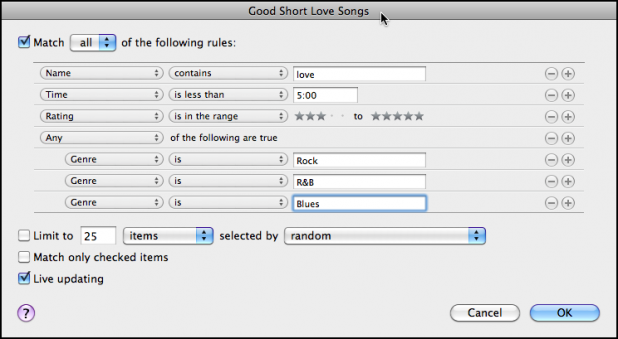
Excellent, Steve. My wife, just the other day, asked if I still get your stuff and I told her you had been as quiet as a mouse lately. Good to hear again. That smart playlist is another goodie from MHFM.
jm
Thanks Jac. I’ll try to not be so mouse-y.
MacOSX 10.7.4 – iTunes 10.6.3
=======================
Hi, can you help me with my quest?
I play ballroom and latin dance music for our dance club and it is becoming a bit of a chore in selecting music to play each week.
In iTunes, I have several genres of dance music, each of which is in their own separate genre smart playlist; i.e. genre>waltz, genre>foxtrot, et al. for Ballroom. – genre>cha cha, genre>rumba et al. for Latin American etc.
My aim to make life easier, is to produce a different master smart playlist each week which will “automatically” choose tracks from these genres in a particular order of play, ie, –
Four ballroom tracks; which would be (2) random Quickstep tracks followed by (2) random Waltz tracks. Two sequence tracks followed by four latin tracks; (2) random cha cha tracks, followed by (2) random rumba. The process then repeating; four ballroom tracks, two sequence, followed by four latin tracks.
Ultimately I should have approximately 50 tracks in total in this weekly master smart playlist, enough for two and a half hours of music.
(Additional information: Under the banner of “Ballroom” there are generally the genres of Waltz, Quickstep, Foxtrot, Tango, Jive.
“Latin American” has the genres of Cha Cha, Rumba, Mambo, Samba.
And then to add to it all we have a separate genre of “Sequence”. I hope this information is sufficient for you).
The finished smart playlist would, hopefully, look a bit like this: – Quickstep, Quickstep, Waltz, Waltz, Sequence, Sequence, Cha Cha, Cha Cha, Rumba, Rumba – then repeating ballroom/latin/sequence with the remaining genres.
I’ve tried different permutations but can’t get it right . . . especially with the order of play.
Hopefully, over to you for advice.
Best regards
Graham
Graham, you win the prize for the most challenging question. I didn’t think this was going to be possible but I figured out a way. It’s not pretty, but it works. As you’ve seen one of the biggest challenges is sorting within the playlist. A smart playlist doesn’t really have a set order. If you wanted to play genres in alphabetical order then you could sort on the Genre column, but unfortunately Quickstep, Waltz, Sequence, Cha Cha, and Rumba aren’t in alphabetical order.
You could click on the leftmost column (the one with no column label and sequence numbers as the values in each row) and then drag songs into the order you want, but that sounds like a real pain.
But, if I’ve understood your desires correctly, I think the following set-up might work for you.
1) Select all Quickstep songs in your library, press Command-I (or select “Get Info” in the File menu), and then enter “1. Quickstep” into the “Grouping” field on the Info tab. (I am assuming that none of your songs have anything in the Grouping field.) Click OK. Now do the same for the Waltz genre, giving them all a Grouping of “2. Waltz”. Repeat for “3. Sequence”, “4. Cha Cha”, and “5. Rumba”. The purpose here is to assign those songs with something (the Grouping) that can be sorted in the order that you want.
2) Now, to get two random songs from a Grouping, create a Smart Playlist with a rule “Grouping is 1. Quickstep”, check the “Limit” box, and set it to “2 items” selected by “random”. Create similar smart playlists for the other groupings.
3) To put these all together into a ten song playlist, create a smart playlist with the Match set to “any” (instead of “all”) and add five rules like “Playlist is 1. Quickstep”, “Playlist is 2. Waltz”, etc.
4) View this ten song playlist and add the Grouping column to the display if it’s not there already. Sort on Grouping and the genres will be in the order you desire.
I realize you actually want 5 sets of these ten song playlists, so if you wanted quicksteps in another set, in step 2 above you’d have to create two smart playlists with songs with Grouping set as “1. Quickstep”, one for each time you want quicksteps to appear in ten song playlists.
If that all sounds too complicated, I think you’re only other option is to create a smart playlist with the desired number of songs of each genre, and then drag them into the order you want.
Let me know if that pointed you in a successful direction or if you have follow-on questions.
Thank you very much for your prompt and informative reply.
I shall be trying out your suggestions very soon and shall report back immediately.
It looks as if this is going to answer my question. I never thought about using “Group” . . . Live and learn!
Best regards, Graham
I never thought of using the Grouping field before either! I found it when I was looking around for a typically unused field.
Now that I’m more awake, I just thought of another option. If you don’t mind messing with the genre names, in step 1 above you could simply rename genres from “Quickstep” to “1. Quickstep”, etc. and then you could sort directly on the genre field (assuming that you always want that same sequence of genres).
It would mean that you’d have to edit the genre of songs when you add them to your library, but with my Grouping idea, you’d also need to add Grouping values to songs when they’re added to your library.
Just another way to go. I’m sure there are others too. Good luck.
Hi Steve, I’ve now tried your suggestions regarding smart playlists and have now uploaded some files to show you how things are progressing . . . or not! If and when you have time to look at them, I’d be thankful for your direction.
[[Dropbox link redacted]]
Regards, Graham
Hi Graham, sorry for the delay.
As you saw when you sorted by Grouping, iTunes will sort based on the number you entered at the front of each Grouping. The order you entered rules into the “Master weekly Playlist” has no effect on the order of songs in the playlist; they are simply a set of rules that must be satisfied.
So, as you figured out, you’ll need to rename your Groupings so they are named in the order you want them to show up in the playlist, e.g., 1. Quickstep, 2. Waltz, 3. Sequence Swing, etc.
As far as getting two pairs of (for example) quickstep songs, you probably didn’t understand my previous directions because I now realize that they didn’t make sense!
I now realize that the only way to have two pairs of a genre (say quickstep) would be to assign some quickstep songs to a “A1. Quickstep” grouping and other quickstep songs to a “B1. Quickstep” grouping. Then create matching smart playlists for each of those groupings. Yes, this would mean that some quickstep songs would only appear in the first quickstep pair, and others only in the second pair. That’s the best solution I can come up with. Make sense?
Good luck!
Steve, oops . . . this is the correct link to the Dropbox.
[[Dropbox link redacted]]
Sorry, and many thanks.
Graham
Thanks for this awesome post. I’m no Apple user or an Apple fan but since I was a little kid I had a iPod and I’ve been stuck with iTunes for years and its grew on me. I could not find any other audio program that works as good as iTunes, especially in the simplicity department. I just wished iTunes supported better formats like Flac for an example. But its not a big deal.
Thanks for sharing your ideas for smart playlist. I forgot how useful they can be. However, they only work to the full extent if you enter every bit of detail for every song. Not all my songs are marked with year and that’s something I been working on. Having 25,000 songs, it takes a long time.
Excellent point, Nick. Smart Playlists are only as good as the info they have to work with. I usually listen to music on my computer, so I try to fill in missing info and rate songs while I’m listening. Here’s another handy use for a Smart Playlist. Make one with “Year is less than 1” and it will show you only the songs that are missing the year field.
I got that idea from the “Unrated” Smart Playlist that comes built into iTunes. Your comment inspired me to go listen to that and rate some of the 3,723 songs I still haven’t rated! It’s tough work, but somebody’s got to do it.
Everybody starts out, “First, click the ‘file’ menu…”
How can I create a smartlist FROM MY iPhone? There is no “File” menu that I’ve seen in iTunes – just music/movies/tv shows/search/more across the bottom of the screen.
Can you help?
Hi Kim,
Unfortunately there’s no way to create a Smart Playlist on your iPhone, but Smart Playlists created on your computer can be seen and played on your iPhone. But, you can create regular playlists on your iPhone.
Also, the menu you describe is from the iTunes STORE app, which is meant for buying and downloading music/movies/books, just like the iTunes Store *portion* of the iTunes application on your computer. I know it’s confusing but to PLAY music (or create playlists) on your iPhone, you should use the Music app. For some reason Apple combined those functions into one iTunes application on the computer, but separated them into two apps on the iPhone.
Thanks so much, Steve. Just knowing I’m not missing something obvious, helps 🙂