iPhoto is a handy tool for organizing and editing your photo collection. In recent articles I showed you how to attach photos from your iPhoto library to emails in Apple Mail and in GMail.
But you can also email photos right from iPhoto. Not only is it convenient if you are already browsing your photo collection, but iPhoto’s “Share Email” feature makes it easy to create beautiful looking emails in a variety of professional-looking layouts. Watch this video to see how.
As I mentioned at the end of the video, to enable this cool feature in iPhoto, you need to tell iPhoto about your email account. Go to iPhoto Preferences and then click on the Accounts tab. To add an account, click the + button in the lower left. An “Add Account…” window like this should pop up:
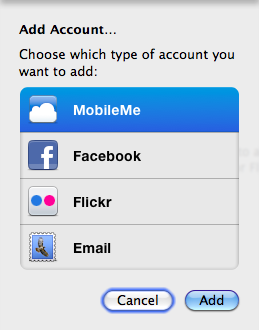
iPhoto Add Account window
Next, select the “Email” option and click the “Add” button. You should then see a “Choose Service…” window like this:
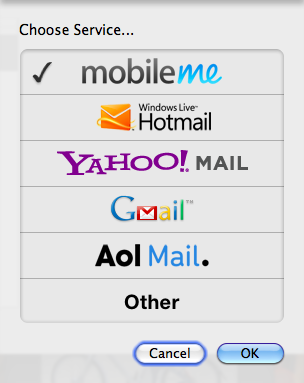
iPhoto Add Email Account window
Select the type of email account you have and then fill out the details about the account (email address, password, etc.). Once complete, your iPhoto Accounts window should look something like this:
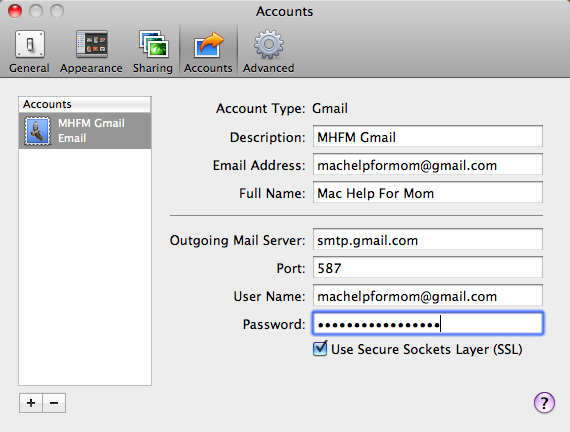
iPhoto Email Account Added
Now you’re ready to create great-looking emails to give your photos the attention they deserve!
BONUS TIP: If you want a copy of all your hard work, go to iPhoto Preferences, then the Advanced tab, and check the “Automatically Bcc myself” box like this:
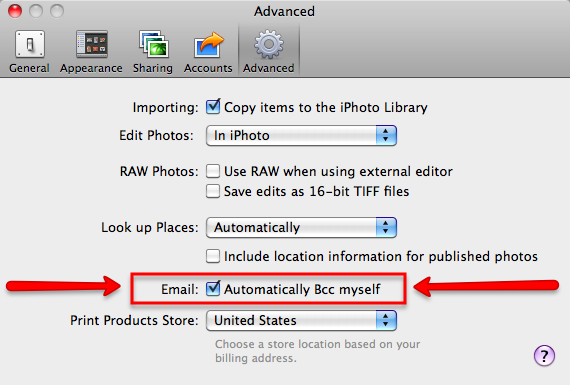
iPhoto Advanced Preference - Automatically Bcc myself
We find your ” Mac Help For Mom Newsletter” to be a great expander of our use of the Mac, Thank You!
Your recent 15 June email about emailing photos talked about selecting one’s email account by going into/clicking on IPhoto Preferences, then Account…. That tab doesn’t appear on my IPhoto preferences!
Is that because I am still using IPhoto 09 version 8.1.2 or…. am I missing something.
Thanks
Kent
Hi Kent, yes, the email features (and I think much or all of the Share features) came along in iPhoto ’11 (version 9.X).
Hello Steve,
MOM from Jupiter, Fl. Here,
How perfect was your article! Just in time for vacations memories and postcards. I am one of your MOM fans. Can’t wait to read your weekly tips and articles. Keep the great job Steve. You are Helping us immensely.
God Bless You Child,
Mom Carmelita
PS, by the way, how do you make the litte arrow pointer Yellow?
Oh, Carmelita, you are too sweet!
You are the second person who’s asked about my yellow pointer. The short answer is that I use a separate application, called Omnidazzle, to do that. It’s free. You can learn more about it and download it here: https://www.omnigroup.com/products/omnidazzle/
Inspired by Carmen’s comment, I’ve now got an article and video about the yellow arrow pointer. https://www.machelpformom.com/145-yellow-circle-around-the-cursor
Please continue forever, I don’t know what we would do without your helpful tips. Thanks a million. Barb
Thank you Barb! I’m glad to hear you’re finding these helpful.
This was sooo helpful. I have been struggline with this for a long time.
still can’t do iphoto email
this is incredibly easy, thank you
Haven’t seen any posting’s from you for quite a while. Are you still among us. Just wondering.
Hi Bob, sorry about that. Been busy with a day job. I’ll return soon. Thanks for checking!
Hi,
Thank you for posting this helpful article. One question though: when I use the Apple e-mail service, I click on the “add attachment” link and I’m given several file choices that appear in my Finder, one of which is “iPhoto.” Clicking on this attaches, evidently, the entire iPhoto file.
In other words, e-mail doesn’t seem to recognize the individual photos in iphoto. How can I access these individual photos?
Thank you,
John
Hi John, if you’re talking about what I think you’re talking about, if there’s a triangle next to the iPhoto choice, click on the triangle. If not, try double-clicking on the iPhoto choice. Whichever works, it should then open up more choices like Events, Photos, Faces, and Places. It might take a few seconds. You can then choose one of those and navigate your way to a particular event, time, person or place.
Did that work for you?
Wow, that was a fast response, Steve. Thank you! I’ll give it a try tonight when I get home.
Yes, it seems I can’t see the individual photos in iPhoto without opening iPhoto. And other than dragging them from iPhoto into the Pictures file in Finder, I can’t seem to get e-mail to locate these photos.
Thanks again!
Please help! When I go to add my email acct in iphoto preferences I do not have all the info I need. For example how do I know what my outgoing mail server and port number are? I have entourage and everytime I try to email a picture from iPhoto a message box pops up that my outgoing mail server isnt connected or set up correctly. Ugh!
Thanks in advance 🙂
Hi Viki, I’ve got two things for you to check. First, open up the iPhoto Preferences and go to the General tab. Do you have “Email photos using” set to “iPhoto”? iPhoto can connect with Entourage or other mail applications but only by letting iPhoto do the emailing do you get all the interesting email template options.
Second, you should be able to check your outgoing mail server settings in Entourage (assuming that Entourage works fine for you) and copy those values into the account settings in iPhoto. Go to the Entourage menu, select “Account Settings”, then double-click on the entry in the Mail accounts list. That should open an “Edit Account” window, where you should look for the “Sending mail” section. If it just shows the SMTP server, then click the “Click here for advanced sending options” button to find all the settings you’ll need to enter into the Accounts portion of iPhoto’s preferences.
Thanks for these instructions.
The process is not intuitive, especially when you’ve changed ISP and email address
But it’s so easy when you know how!!!!!!
Thank you. I wonder, though, if you have an idea how to solve this problem. I love sending photos through iPhoto, but some people I send them to can’t see them! I just sent some to a friend but although a message arrived there was no photo either showing on the screen or as an attachment. My account is set up through gmail and my friend also uses gmail, although I’m on a Mac and she’s using Windows.
Try sending a similar email to me so I can try to figure out what the problem is.
Thank You very much, finally solved for Me 😉
Thank you
Have tried for hours and still can’t send photos. In accounts I’m not asked for outgoing mail server or port. Is this my problem? Please help
Hi Fonda, which service type did you select in the Choose Service list? (iCloud, Hotmail, Yahoo! mail, Gmail, AOL Mail, or other?)
Trying to send iPhoto share link to yahoo account user. I’ve validated the email address with owner, but when I enter it, it comes back with a ? in front of the address. What does this mean?
Hi Annette,
That does sound strange, especially since there’s no way for iPhoto to check the validity of an email address, other than ensuring that it is a complete email address.
Do you get this question mark when you try typing in other addresses?
I just experimented and found that my iPhoto would respond one of two ways:
1) If I entered anything that looked like an email address and then hit Enter or moved to another field, it would give that address a blue background, or
2) If I entered an incomplete address (like steve@yahoo or @yahoo.com), iPhoto would just erase it as soon as I hit Enter.